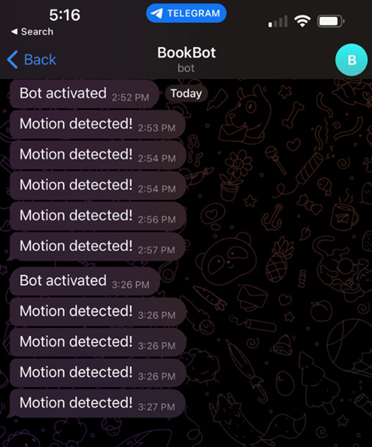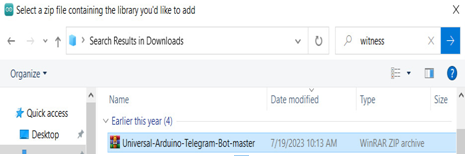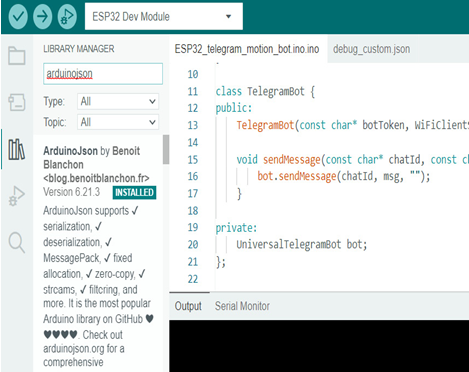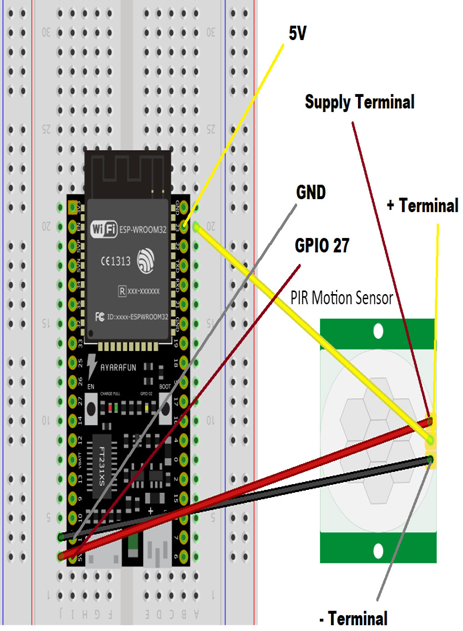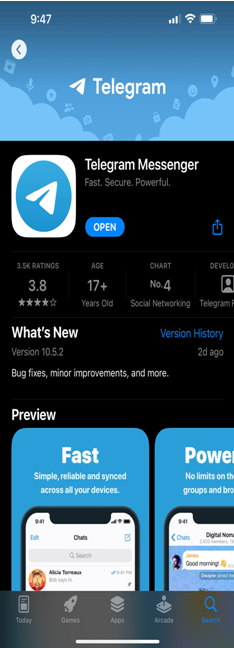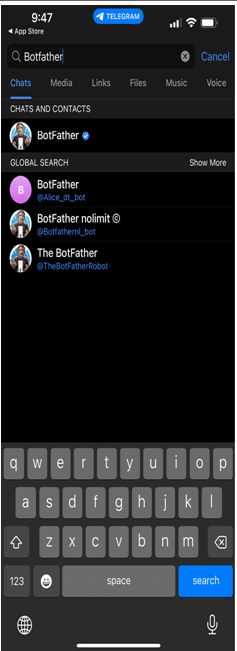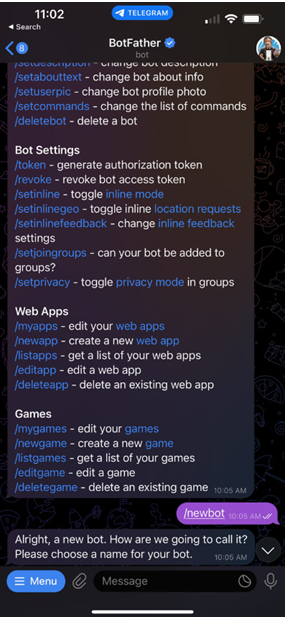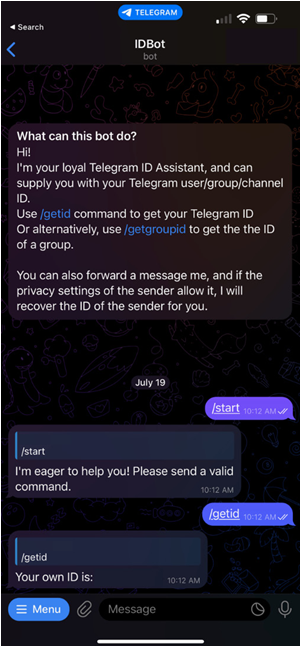Technical requirements – Operating and Monitoring IoT Networks
With the increasing number of connected devices and sensors, managing and monitoring IoT networks has become a critical task for organizations. Operating and monitoring IoT networks requires a comprehensive approach that includes continuous operations, setting key performance indicators (KPIs) such as the number of active users on an IoT network or the latency expected, setting/monitoring metrics to measure success, and utilizing monitoring capabilities both on-premises and on the cloud. In this chapter, we will delve into the critical aspects of operating and monitoring IoT networks. We will discuss the importance of continuous operations, exploring the challenges of keeping the system running 24/7 and techniques to ensure maximum uptime. Furthermore, we will explore the essential KPIs that organizations need to measure to ensure the success of their IoT projects, including reliability, scalability, and security.
We will examine the different monitoring capabilities available for IoT networks, including on-premises and cloud-based monitoring tools. Specifically, we will dive into the capabilities of Amazon Web Services (AWS) for monitoring IoT networks. By the end of this chapter, readers will have a comprehensive understanding of the best practices and tools for operating and monitoring IoT networks, enabling them to ensure the success of their IoT projects.
In this chapter, we’re going to cover the following main topics:
Continuous operation of IoT systems
Setting KPIs and the metrics for success
Monitoring capabilities on-premises and on the cloud
Practical – operating and monitoring a joke creator with IoT Greengrass
Technical requirements
This chapter will require you to have the following software ready for the practical. The software requirements may include items that you are already familiar with, as well as new software that you may need to acquire or install.
You will need the following software:
Diagram design software of your choice (e.g., Draw.io)
AWS account
OpenAI subscription (to use ChatGPT)
Arduino IDE
ChatGPT is built on the GPT-4 architecture, presenting a big advancement in the domain of natural language processing (NLP). This model has been trained on vast swathes of data, which allows it to generate coherent and contextually relevant textual outputs, simulating human-like conversation with impressive fluency and depth.
The ChatGPT API emerges as a pivotal bridge between different key pieces of hardware and software. The API allows developers to integrate the capabilities of ChatGPT into their own applications, platforms, or services. The implications for the Internet of Things (IoT) are profound due to this. Picture a world where your smart fridge not only tells you are out of milk but also engages in a nuanced conversation about dairy alternatives, their environmental impacts, and recipes you might try. By melding the ChatGPT API with IoT devices, we can create a seamless, intelligent, and interactive ecosystem that responds and converses with us, enhancing our daily experiences and decision-making processes. In this chapter, we will look at integrating this within one such practical.
You can access the GitHub folder for the code that is used in this chapter at https://github.com/PacktPublishing/IoT-Made-Easy-for-Beginners/tree/main/Chapter09/.